Jenny’s Daily Drivers: Raspberry Pi Desktop [Hackaday]

One of the more exciting prospects upon receiving one of the earliest Raspberry Pi boards back in 2012 was that it was a fully-functional desktop computer in the palm of your hand. In those far-off days, the Debian OS distro for the board wasn’t even yet called Raspbian, but it would run a full-on desktop on your TV and you could use it after a fashion to browse the web or do wordprocessing. It wasn’t in any way fast, but it was usable enough to be more than a novelty. I’ve said before on these pages that the Raspberry Pi folks’ key product is their OS rather than their computers. While they rarely have the fastest or highest spec hardware, you can depend on Raspberry Pi OS being updated and supported through the life of the board unlike many of their competitors. I can download their latest OS image and still run it on that 2012 board, which to me ranks as a very laudable achievement.
The OS They Don’t Really Tell You About
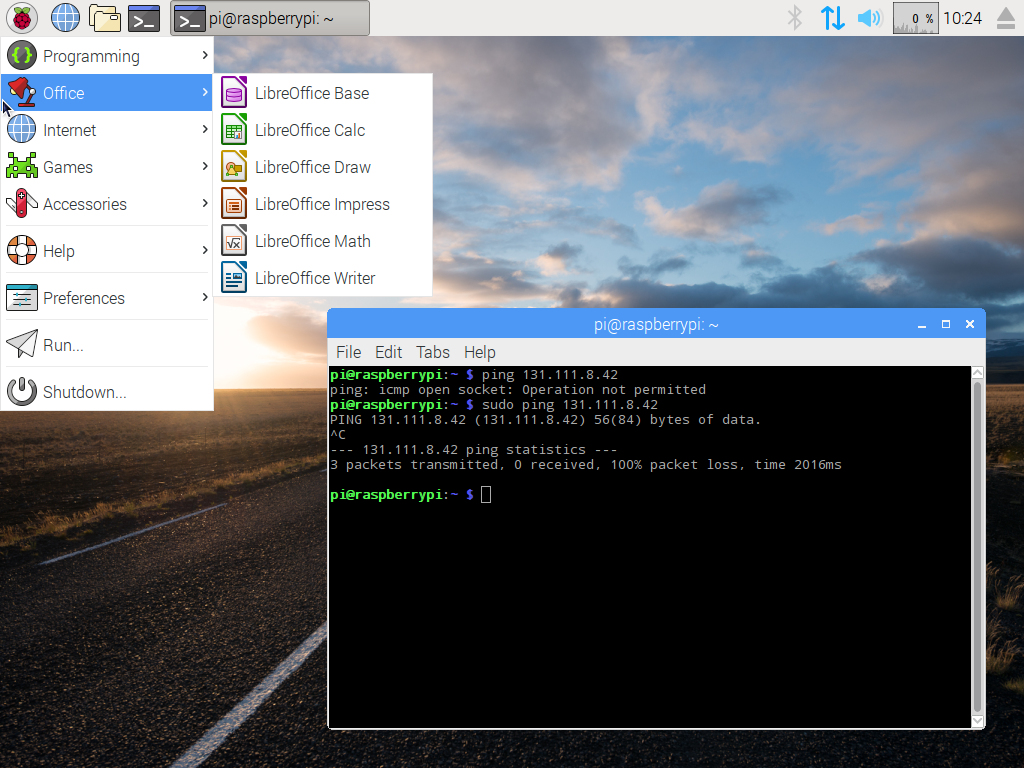
Raspberry Pi OS doesn’t run on any other ARM single board computers but their own, but it’s not quite accurate to say that it only runs on Raspberry Pi hardware. Since 2016 when it was launched as PIXEL, the folks in Cambridge have also maintained a PC version for 32-bit i386 computers, now called Raspberry Pi Desktop. It may be the Pi product they don’t talk about much, but you can still find it on their downloads page.
Like the ARM version, it’s based on Debian and presents as close as possible to the environment you’d find on your Pi. I’m interested to see whether it still lives up to the claim of being usable on older hardware, so I’ve downloaded a copy and installed it on my trusty 2007 Dell Inspiron 640. It rocks a 1.6 GHz Core Duo with 4 GB of memory and a SATA SSD so it’s not the lowest spec hardware on the block, but by 2023’s standard it represents a giveaway-spec old laptop. Can I use it as a daily driver? Let’s find out!
The first thing I noticed on downloading the ISO was that it’s dated July 2022 and is based upon Debian 11, Bullseye. This is the same Debian version as the current ARM distro for the Pi, but a year-old ISO leaves me with mild abandonware concerns. I made a note to be especially careful to run an apt upgrade on first boot.
Polished At First Sight, But A Little Unfinished At The Edges
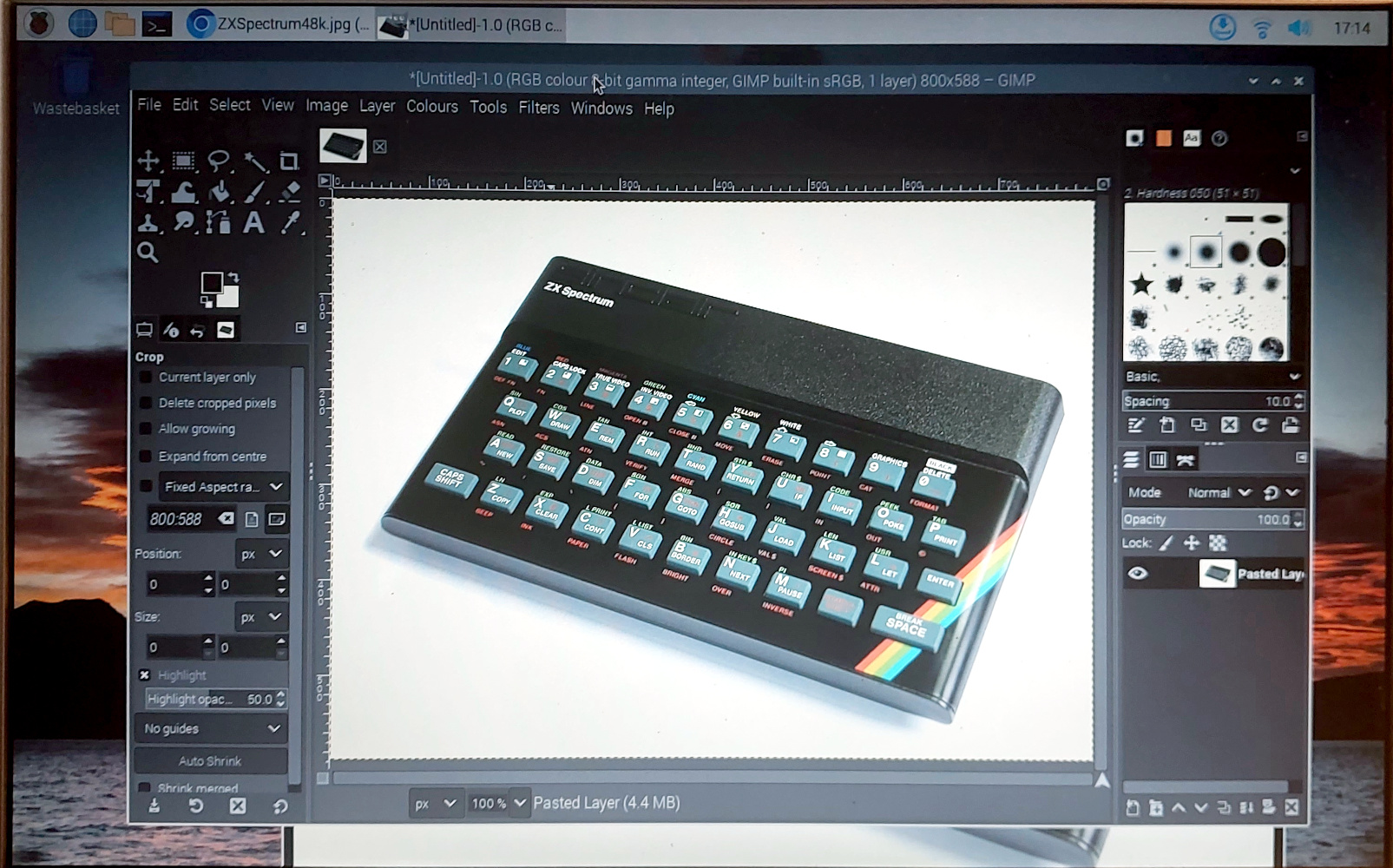
The installation is extremely straightforward and very Debian in nature. You have all the choices and you can go off-piste should you wish, but the default options are pre-selected and thus it’s almost as simple as hitting return at every option. The first boot is familiar to seasoned Pi users, as you’re taken into locale and user creation screens but without the Pi configuration you’d find on the single board computers. Then it’s time to reboot, and after a not-too-long startup, you’re into the familiar Raspberry Pi desktop.
It’s LXDE-based so it’s a smooth experience on the Dell. Opening up the menu, we find the full Raspberry Pi suite of educational software, plus Chromium, and the LibreOffice productivity suite. There’s a graphical software package installer but it’s limited to a meagre selection of Pi-approved packages, so it’s off to apt should you wish for more. I did exactly that after upgrading my packages, choosing to download the GIMP graphics package. So I’ve installed the Raspberry Pi Desktop, and I’ve got a Debian system with LXDE and a few Pi extras. I can see it’s great for anyone using a Pi on a regular basis, and although the Dell is slow by 2023 standards it’s quick enough to be perfectly usable. It’s a conventional Linux desktop, however there are a few unexpected quirks even so. Out of the box there’s no binding from the Print Screen key to scrot, meaning I had a minor task chasing up how to do that.
So Raspberry Pi Desktop is a conventional Linux desktop for 32-bit Intel platforms, with a comfortingly familiar back-end, a very Pi-like interface, and none of the treacle slowness of an Ubuntu variant. You can use it as a daily driver, I did so, and you’ll find it an extremely basic but perfectly acceptable experience. I think I’ll leave it on the Dell, unlike the Lubuntu that was on the machine before it restores a bit of zip to the experience of a 14-year-old machine.
Endnote: The Daily Driver That Wasn’t
As a final note, this month’s Daily Drivers wasn’t supposed to feature this OS at all. Instead I was going to feature the open-source BeOS continuation, Haiku. I haven’t done that though, because despite a lot of work throughout the last month, enlisting the help of multiple hackerspace friends, and even asking for help online, I simply couldn’t get Haiku to reliably boot on any machine I tried. Between us we have the experience to get almost anything running, but this one defeated us. I am not however here to deliver a roasting to the OS for not working when I tried it, because this series is about using it as a day-to-day OS on real hardware, and I feel that Haiku or any other OS still deserves the chance to deliver that. Thus I’ll leave Haiku on the shelf for now, and come back to it again in the future when perhaps it will have a version which I can work with.

![jenny’s-daily-drivers:-raspberry-pi-desktop-[hackaday]](https://i0.wp.com/upmytech.com/wp-content/uploads/2023/09/140875-jennys-daily-drivers-raspberry-pi-desktop-hackaday.png?resize=800%2C445&ssl=1)