AI Can Summarize Your Excel Spreadsheets for You. Here’s How [CNET]
I’ll admit that I’m not the most Excel-savvy of people, hence a need to find an easier way to navigate the spreadsheet software. I thought artificial intelligence might make busywork a little lighter, but after three failed attempts of trying to add ChatGPT for Microsoft Excel to my software (including wiping my cache and cookies), I found GPT Excel.
GPT Excel is an AI assistant with over 500,000 users, built specifically for Excel and Google Sheets. With free and paid ($7 per month) versions available, GPT Excel’s features include AI Chat, Generate and Understand Formulas, Task Automation Generator, SQL, Data Validation and Filtering, and the ability to generate table templates.
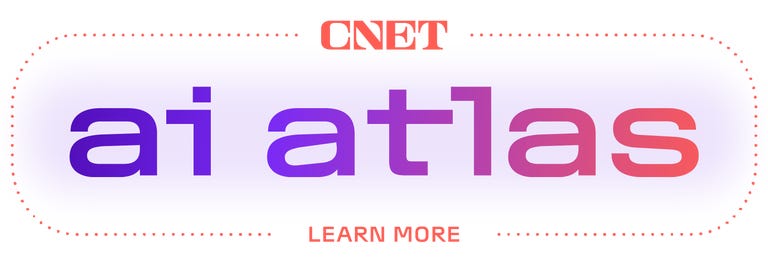
While this isn’t an incredibly sophisticated tool, what it lacks in flashy add-ons, it makes up for in simple and succinct tools — which for something as robust as data (and its algorithms) makes sense.
Since I was intent on summarizing and understanding the data from the Excel sheet, I focused on the Formulas page of the platform where your data can be input, then generated or explained.
How to use GPT Excel to summarize your data
This was my approach when attempting to summarize the data from my spreadsheet.
- Create an account using your email or Google account. This will activate the free version of the platform. Once you’re on your account’s homepage, navigate to and click on Formulas.
- Select Microsoft Excel from the drop-down menu, then toggle over to the Explained tab on the top of the page. This will cause the copy-and-paste box’s text below to change.
- This will generate your result in the text box below. You can choose to reset the copy and input new data or copy and paste this data back into the Excel sheet.
- Scroll down to the bottom of the page and be sure to check out the Best Practices tab for 12 do’s and don’ts to help ensure the best outcome during the data input process.

Should you use GPT Excel to summarize your data?
Look, artificial intelligence is a new, hot topic. Its rapid growth speaks to its popularity and success but consequently also speaks to the reality of oversaturation and overwhelm.
But I can’t dismiss the feeling that while AI-generated organizational tools were made to reduce repetitive tasks and problem-solving time, you may spend just as much time navigating between the incredibly niche aspects of each product to find the best one for you.
While articles — like the one you’re reading — are here to help answer upfront questions, word of mouth doesn’t trump experience. Tools, whether literal or digital, will always be up to individual preference and opinion. My personal thoughts on GPT Excel come down to three things:
- Familiarity: Microsoft Excel launched in 1982 (under the name Multiplan) as a basic, though reliable, spreadsheet software program — that’s steadily evolved to meet its consumers’ needs. So when I found myself sifting through various Excel-focused AI tools over 40 years later, I naturally gravitated toward the tool with the word “Excel” in it. My artificial intelligence preference is the one with fewer gimmicks and a simpler, streamlined approach.
- Simplicity: GPT Excel has six different tool functions laid out on its landing page, including an AI Chat button to assist with any spreadsheet question. I turned to the Formulas tab for generating and understanding data. The typography and user design were laid out simply. Learning design integrations adds to the time spent using the tool — which again, defeats the purpose of the tool itself.
- Cost:GPT Excel’s only difference between the free and paid plans is priority access to customer service and the AI chatbot. I read this as the ability to be in dialogue with someone/thing. Since I accessed the tool solely to summarize my data, I was comfortable with this trade-off. The GPT Excel’s free version provides enough without the need to add another subscription service to your list.

GPT Excel’s AI functions.
Screenshot by CNETIf you’re not sold on GPT Excel, there are many others to try
Numerous artificial intelligence-powered apps can summarize your data. While I eventually turned to ChatGPT to have my Excel data summarized, these tools claim to provide the same services for their target audience, which in some cases is the same as ChatGPT.
- Knowt: With student and teacher plans available, this tool is education focused. It has the ability to turn your Excel sheet data into notes and flashcards, and will also test you on the information you input — all under 30 seconds. Knowt has a free seven-day trial, and monthly plans range from $2 to $13 a month.
- Ajelix BI:This app positions itself as an all-in-one platform with 15 productivity tools — 10 of those being Excel AI tools. Its target audience is for “busy people,” which includes small business owners, non-technical teams and Mac and Windows users. The platform claims to reduce problem-solving time by 50% to reveal smarter insights about data, faster. Ajelix BI has a limited access free plan, up to an unlimited $200 per month Business Plus plan.
- Julius AI: An AI tool made for dense populations of data. It can turn your data into visualizations, provide answers about your data, perform forecasting, problem solve across math, physics and chemistry and, of course, create analyses and summaries. Julius AI comes in both a free and upgraded plan version.
- Rows: This app presents itself as your “personal data analyst,” with a focus on analyzing, summarizing and transforming data. Its website states that Row contains the power of ChatGPT without scripts, add-ons or code. It also says it has the ability to provide insights, classify and tag text, translate text to any language, and execute the beginning stages of marketing campaigns. Rows’ pricing plans range from free to $30 per month, billed monthly or annually.
While my initial attempt at ChatGPT for Excel failed, I found so many alternatives in the process — some that are incredibly intentional and articulate about the problem they aim to solve.
Wherever you end up on your summarizing data journey, I hope your spreadsheet hassles are a bit easier to handle.

![ai-can-summarize-your-excel-spreadsheets-for-you.-here’s-how-[cnet]](https://upmytech.com/wp-content/uploads/2024/09/211265-ai-can-summarize-your-excel-spreadsheets-for-you-heres-how-cnet.jpg)
![save-51%-on-a-shark-robot-vacuum-with-this-unbeatable-early-prime-day-deal-[cnet]](https://upmytech.com/wp-content/uploads/2024/07/195014-save-51-on-a-shark-robot-vacuum-with-this-unbeatable-early-prime-day-deal-cnet.jpg)
![liverpool-vs.-luton-livestream:-how-to-watch-english-premier-league-soccer-from-anywhere-–-cnet-[cnet]](https://upmytech.com/wp-content/uploads/2024/02/169343-liverpool-vs-luton-livestream-how-to-watch-english-premier-league-soccer-from-anywhere-cnet-cnet.jpg)
![can-you-change-your-name-in-palworld?-[readwrite]](https://upmytech.com/wp-content/uploads/2024/01/163665-can-you-change-your-name-in-palworld-readwrite-390x205.jpg)